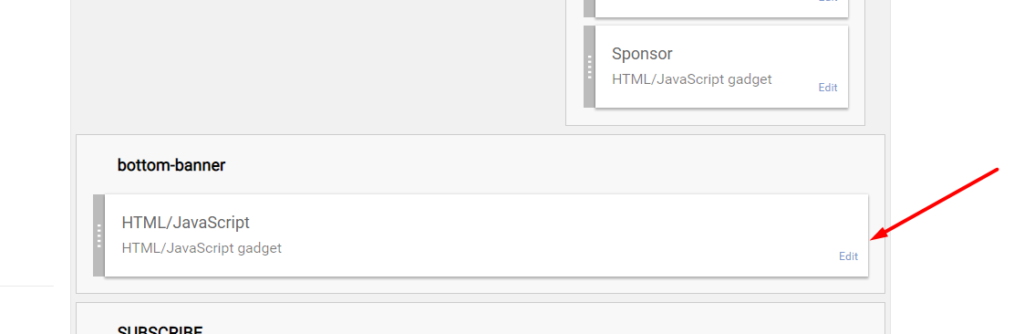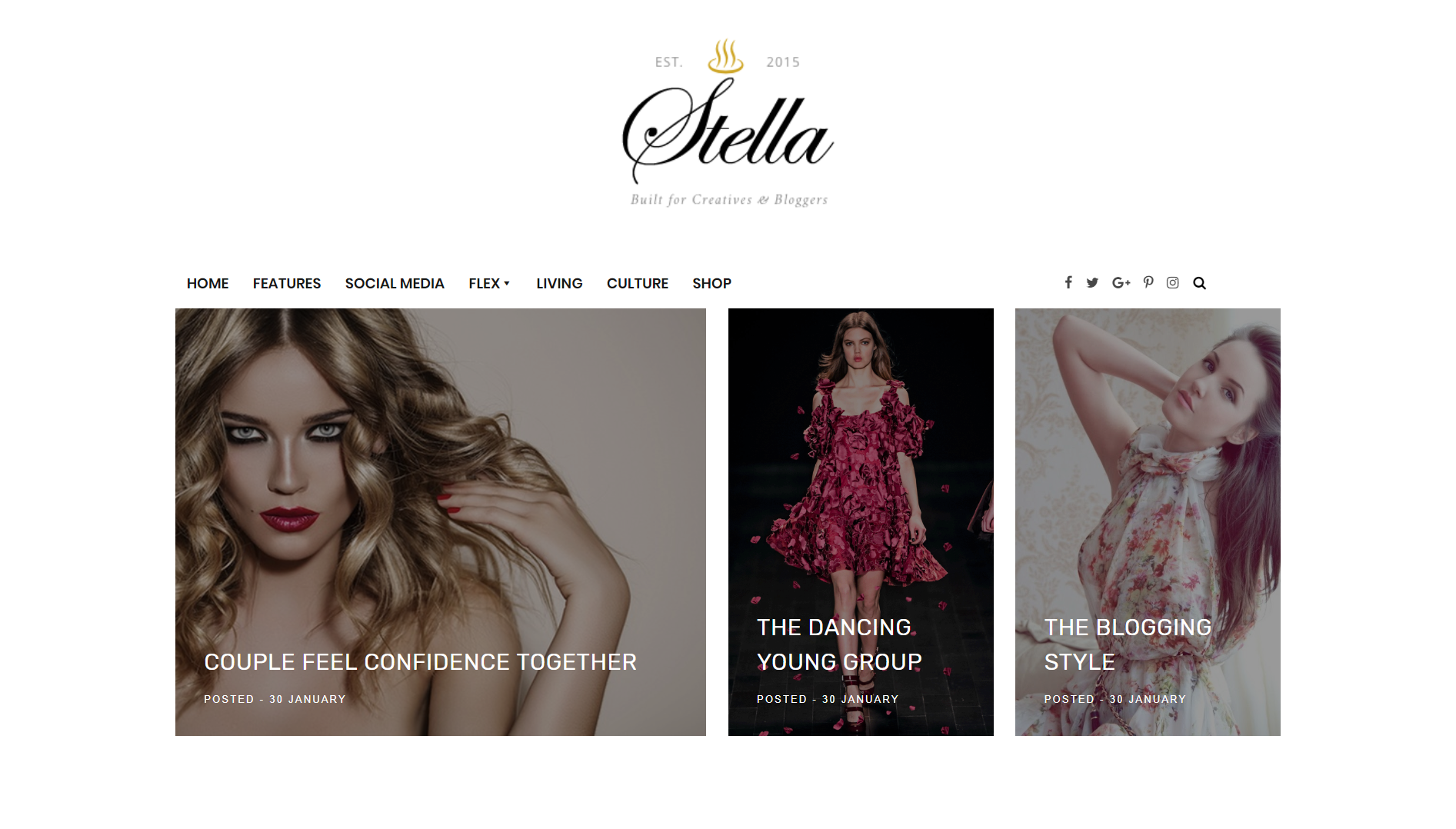
Stella Blogger Template Installation Documentation, a step to step guide to help you out to set up your blog easy way.
First of all, Thank you for Downloading our template if you haven’t done yet you can get it from here : Stella Blogger Template. You check the live demo through the button below and also Please Read this documentation carefully in order to set up your blog and please note that there’s no support for free users.
1. Installation
Open your purchase folder, you will see a file with name Stella-(Free or Premium)-Version.xml
Open this XML file with a text editor (Notepad or something like that). Then select all text and copy (Ctrl+A, Ctrl+C in Window).

Return to your blog dashboard, access your Template menu, click Edit HTML

In Editor HTML window, select all old code and paste the new code that you copied from the release file into code field. Then, click Save template.

Video Guide : –
2. Main Menu/DropDown
![]()
- On Blogger Dashboard Click Layout.
- Click Edit on Main Menu Widget.
- Change it according to your needs. Add name of the link Name and link url then click add Link
- Click Save.
- To Add sub menu Item. You have to add “_”(underscore without quotes) before Menu item Link (example : _Left Sidebar)
- Change the location of menu item using arrow down and arrow up Icon
- For More Information- Watch Video Below
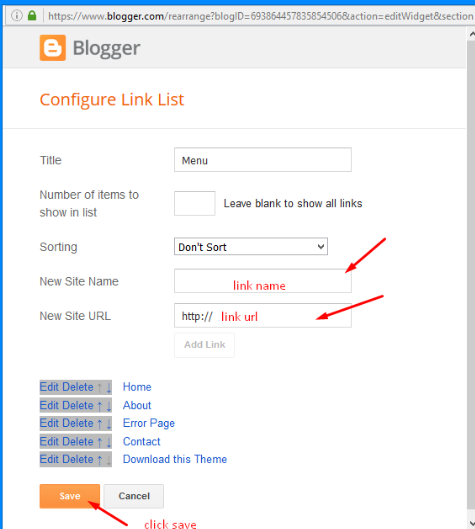
2.1 Mega Menu
Now what if you want a mega menu? that is easy to do. Click Edit on Main Menu Widget and then follow the image.
Look at the picture below.
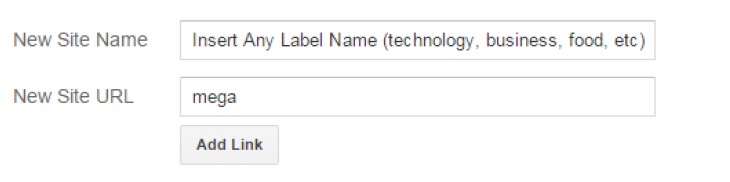
All you have to do is to insert a label name in the first field and the word “mega” in the second field.
3. Setting Up The Top Social Menu

To Edit Top Social icons in this theme you can follow these steps:
-
- On Blogger Dashbord Click Layout
- Top Social Widget Click Edit button
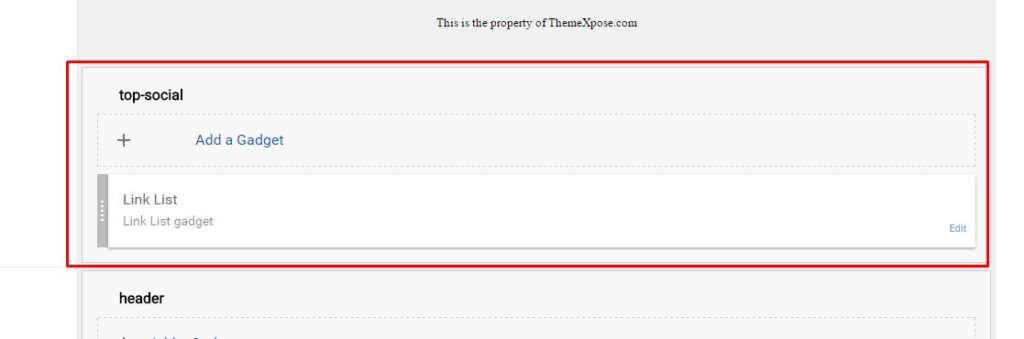
Add your social media name and link >> ADD LINK >> Once you added all the links SAVE.

Use http:// or https:// where applicable.
To Edit Sidebar Social icons in this theme you can follow these steps:
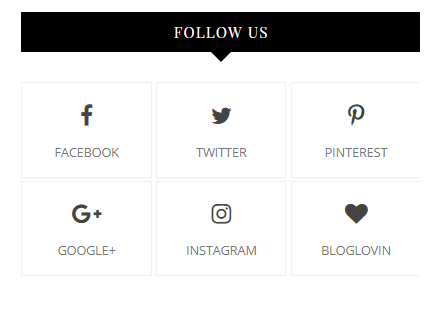
-
- On Blogger Dashbord Click Layout
- Top Social Widget Click Edit button
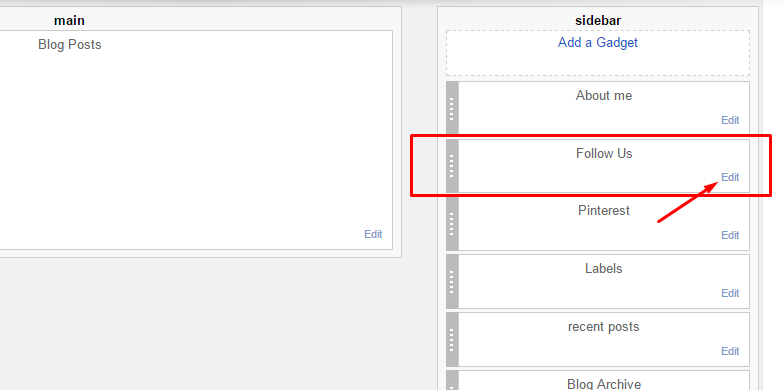
Add your social media name and link >> ADD LINK >> Once you added all the links SAVE.
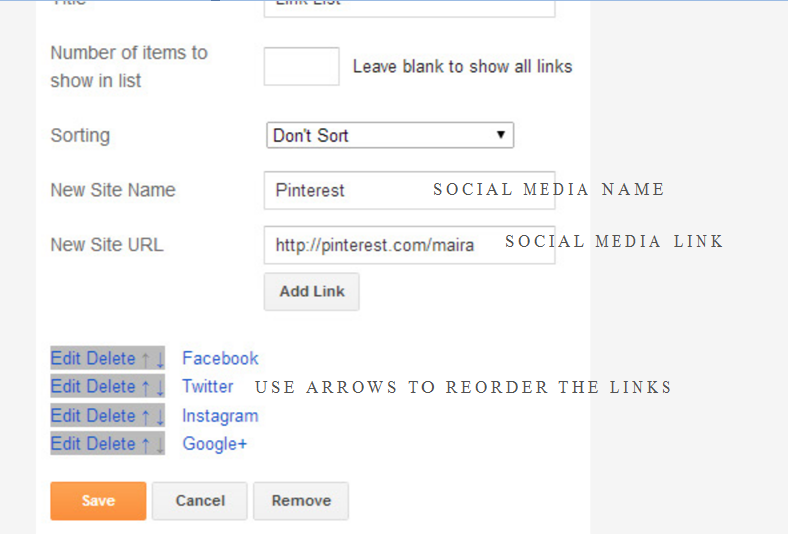
Use http:// or https:// where applicable.
AVAILABLE ICONS:
Behance Facebook Twitter Bloglovin Dribbble Flickr GooglePlus Instagram Linkedin Pinterest Vimeo Youtube Vine Soundcloud Goodreads Deviantart Foursquare Reddit Tumblr Spotify Twitch Vk Mailto shop Rss Etsy
Video Guide : –
3 To Edit Footer Social icons in this theme you can follow these steps:

1. Go to -> Blogger Dashboard- >layout -> top social- > press edit button.
2. Now copy and paste of below mention code, replace the “#” with your link to your social network accounts.
<a href='' target='_blank'> <i class='fa fa-facebook'> </i> <span>Facebook</span> </a> <a href='' target='_blank'> <i class='fa fa-twitter'></i> <span>Twitter</span> </a> <a href='' target='_blank'> <i class='fa fa-instagram'></i> <span>Instagram</span> </a> <a href='' target='_blank'> <i class='fa fa-pinterest'></i> <span>Pinterest</span> </a> <a href='' target='_blank'> <i class='fa fa-heart'></i> <span>Bloglovin</span> </a>
4. Widget
About Me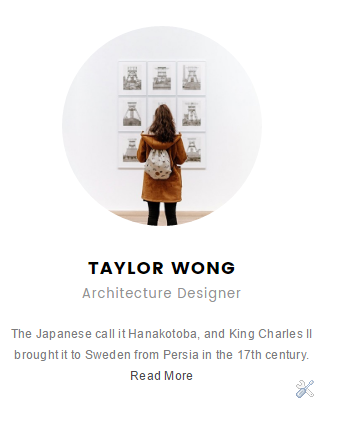
1. Go to Blogger Dashboard > Layout > About me widget > click on edit button
2. Now copy the below mention code and paste into widget.
3. Change the image url with author image url, description, # with social url
4. Save It
<img src="http://1.bp.blogspot.com/-zpDNZacsDcI/VfBSCr_qORI/AAAAAAAAG6U/gHTIJ6z5_Sg/s1600/profile.jpg"/><h3>Jessica Jackson</h3><p> A short description about yourself goes here. Lorem ipsum dolor sit amet. Adipisicing elit, sed do eiusmod tempor.</p>
Sidebar Social widget
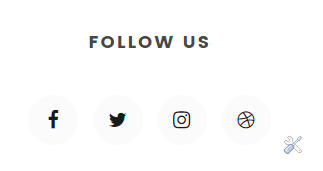
To Edit Sidebar Social icons in this theme you can follow these steps:
-
- On Blogger Dashbord Click Layout
- Sidebar Social Widget Click Edit button
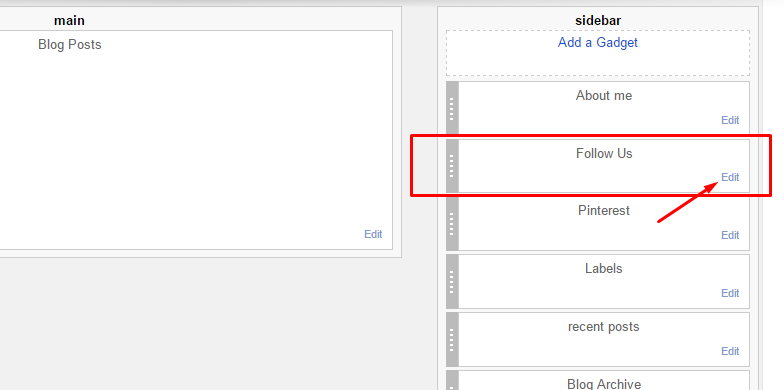
Add your social media name and link >> ADD LINK >> Once you added all the links SAVE.
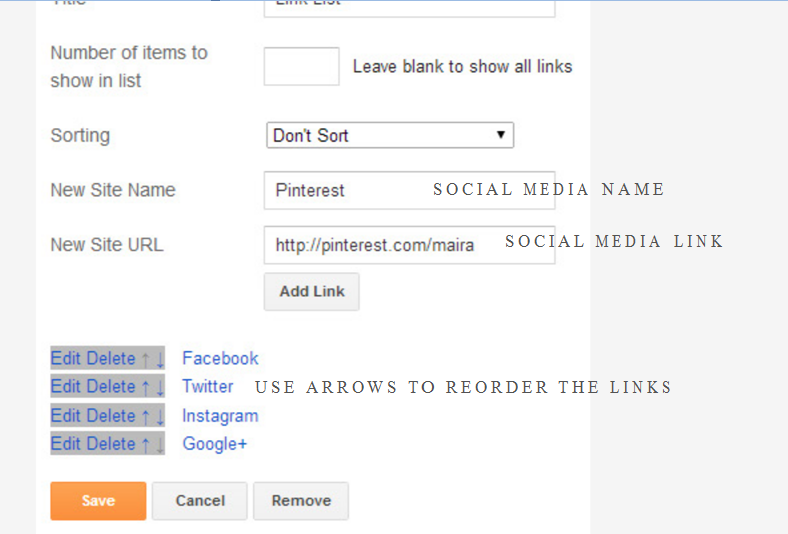
Use http:// or https:// where applicable.
AVAILABLE ICONS: Behance Facebook Twitter Bloglovin Dribbble Flickr GooglePlus Instagram Linkedin Pinterest Vimeo Youtube Vine Soundcloud Goodreads Deviantart Foursquare Reddit Tumblr Spotify Twitch Vk Mailto shop Rss Etsy
5. Instagram Widget

1. Go to Blogger Dashboard > Layout > Instagram widget > click on edit button > Edit Html
2. Now copy the below mention code and paste into widget.
3. Now you need to create your access token
<div class='insta-wrap'>
<div class='my-insta-box'>
<a class='btn-style' href='//instagram.com/xposetheme' rel='me'>FOLLOW ME @INSTAGRAM</a>
</div>
</div>
<div id='instafeed'/>
<script type='text/javascript'>//<![CDATA[
var feed = new Instafeed({
get: 'user',
userId: 10008029,
limit:16,
sortBy:'random',
accessToken: '1531863919.1677ed0.23d238bc564249e799095d060c750218',
template: '<li><a href="{{link}}" target="_blank"><img src="{{image}}" /><div class="insta-likes"><div style="display: table; vertical-align: middle; height: 100%; width: 100%;"><span style="display: table-cell; vertical-align: middle; height: 100%; width: 100%;">{{likes}} <i class="fa fa-heart"></i><br/>{{comments}} <i class="fa fa-comment"></i></span></div></div></a></li>',
resolution: 'standard_resolution'
});
feed.run();
//]]>
</script></div>
you need access token for instagram widget to work Go to this url-> Click here to Generate access token
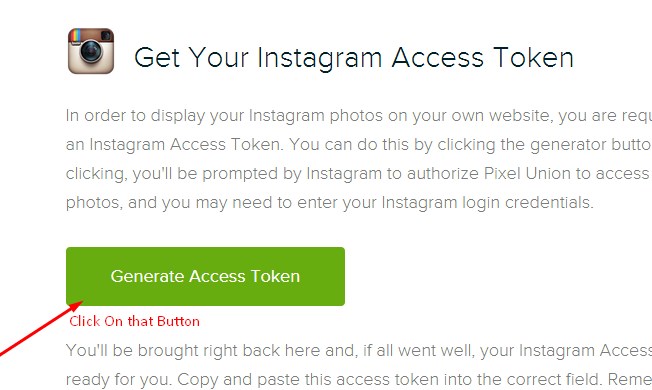
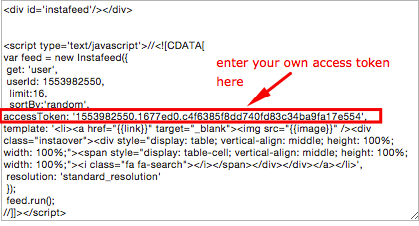
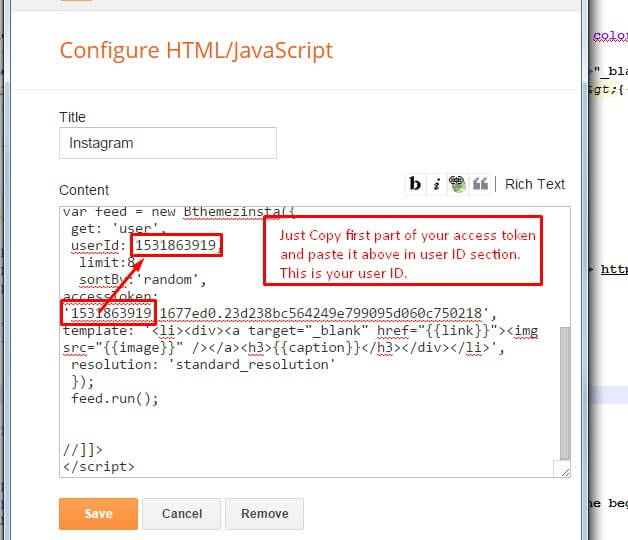
| Note | |
| Generate Access Token | you need access token for instagram widget to work Go to this url-> http://instagram.pixelunion.net/
Generate access token |
| Sign In and Follow the steps | Then You’ll be given an access token like this 1531863919.1677ed0.23d238bc564249e799095d060c750218 |
| Follow The next step | Add Instagram User ID: |
6. Mobile Version ( Responsive Design Option )
Mobile Responsive
After you apply mobile version for this template, Color changing option will not work. This is official bug of Blogger. So, please make sure, you used Color changing option before do this step.
As default, Blogger will use its own template for you blog on mobile. So if you want to use Fashion template on mobile devices, please enable it first.
Access your Template menu and click on Gear button of Mobile template.
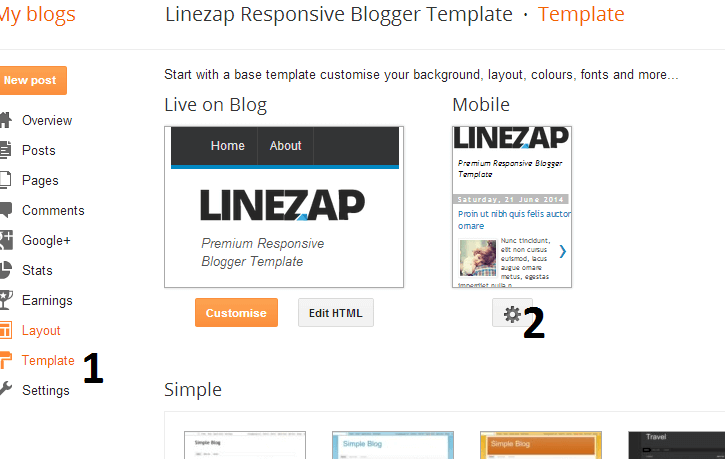
In Choose mobile template window, check “No. Show desktop template on mobile devices.” option, then click Save button.
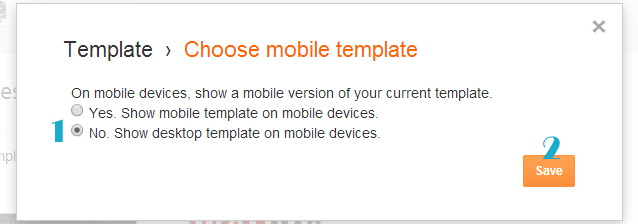
7. Trending
To start the what’s new carousel you just need to Blogger Dashboard > Layout >top-banner and put a label in the widget.
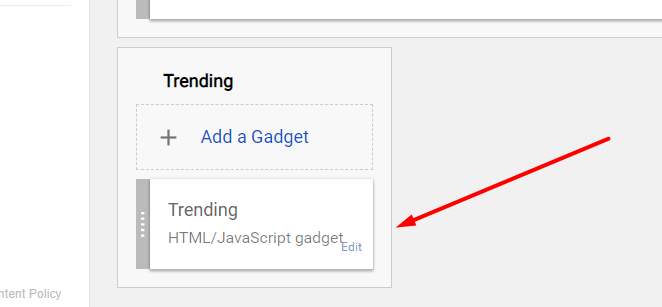
8. bottom-banner
To start the what’s bottom-banner you just need to Blogger Dashboard > Layout >top-banner and put a label in the widget.